Please Remember: You will need to complete the following two steps in order to create and activate your free BlogPatrol account:
- SIGN UP for a BlogPatrol account (continue reading below)
- INSTALL the BlogPatrol code on your blog
- Create a Username: Select a username that is memorable to you and different from any other username in the BlogPatrol system. You may use letters and numbers, not use spaces, in your username. Both usernames and passwords are cAsE sEnsItiVe, and neither can exceed 255 characters in length.
- Verify Username: Type your username again to verify it is the one you want with the exact spelling you intended.
- Create Password: Type in a password for your new BlogPatrol account. The password must be a minimum of four (4) letters, numbers or special characters.
- Verify Password: Type your password again to verify it is the one you want with the exact spelling you intended.
- Your Email Address: It is important to register a working email address with your BlogPatrol because BlogPatrol will email your new account information and password to you for your records. On rare occasions, we email announcements regarding the BlogPatrol service. We will only ever email in you regard to your BlogPatrol account or the BlogPatrol service. For more info, visit the BlogPatrol privacy policy, terms of use, and conditions of service.
- Verify Email Address: Type your email address again to verify it is the one you want with the exact spelling you intended.
- Your Blog's Name: Type in the name or title of the blog or website that you want BlogPatrol to track for you. This is not the http:// address or URL of your blog, but only a text-only field that provides a name or title for your blog. As an example, the name or title of this blog is The Patrol Blog, whereas the URL is http://thepatrolblog.blogspot.com.
- Your Blog's URL: Type in the http:// address or URL of the blog or website that you want BlogPatrol to track for you. Can BlogPatrol track more than one blog for you? Yes, visit this post for details. As an example, the URL is http://thepatrolblog.blogspot.com, whereas the name or title of this blog is The Patrol Blog.
- Select a Timezone: BlogPatrol will display your stats reports in the timezone that you select. Use the drop-down list to select your timezone.
- Counter Image: BlogPatrol allows you to choose among four different types of counter images:
system-ready 18 visible counter widget styles,
which display your total unique visitors count.
We also provide 6 stealth counter widget styles,
which do not display the count.
Upload Custom: Create a custom counter from
an image that you upload. Set your custom counter
as a "visible" or "stealth" counter. The visible setting
shows the visitor count and BlogPatrol.com title;
the stealth setting shows only the title. Customize
the font, size, and location of the count and/or title.
Design Own: Design your own BlogPatrol counter
based on a counter template and color palette.
Make Invisible: Create an invisible, tiny 1-pixel
icon from our color palette. The idea is to select
a color that matches your site in order to make
this icon invisible to the human eye.
You're welcome to choose any style of counter image,
and you can change the style any time by logging in,
selecting a different style, and clicking the Save Changes
button. Remember that our terms of use require that you
must display the BlogPatrol counter icon on your blog
or website in order for your account to work properly.
- Starting Counter Value: You can type in the value that you want for your BlogPatrol account. The default starting value for a new account is zero.
- Want to Ban an IP? You can use the Get my IP button to identify and ignore the Internet Protocol (IP) address of the computer that you are using to signup for your BlogPatrol account. Use the Clear IP button to remove any IP address that you no longer want BlogPatrol to ban (ignore).
- I wish to label the above IP address as: Select one of the following labels for this IP address : home, work, wireless or other. You may notice that the default label is Home IP, but you can update the address or change the label any time.
- Captcha (Completely Automated Public Turing test to tell Computers and Humans Apart): This function helps BlogPatrol to prevent spam-related signups. Verify the image by typing the word that appears inside the image box. If you are unable to read the image displayed, then you can generate a new one by clicking on the Refresh image in the Captcha box:
 .
. - __ Use commas to separate numbers (by the thousands) on my BlogPatrol counter icon: For example, if you select this option, then your counter icon will display your stats as "1,000,000" unique visitors. If you do not select this option, then your counter icon will display the same number as "1000000" unique visitors.
- __ Password-protect my stats reports so that they do not appear in Google's search results: For more information on this option, refer to the details provided in our privacy policy.
- __ Include my site in the BlogPatrol Top Blogs List: Select this option to include your blog in the publicly viewable directory of BlogPatrol's highest ranking blogs by total hit counts. To see the current rankings, go to Top Blogs. For more information on this option, refer to the details provided in our privacy policy.
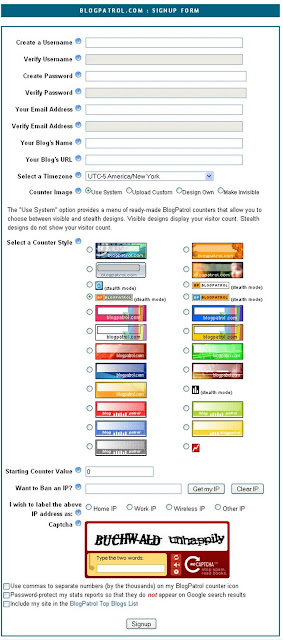
Once you have signed up for your BlogPatrol account, you will get the following Success Form (click on the image to see an enlarged version of the screenshot):
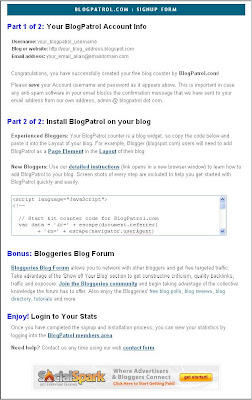
If you're unfamiliar with how to install blog widgets like BlogPatrol's countercode, check out our install instructions for adding BlogPatrol to your Blogger blog (e.g., yourblog.blogspot.com).
If you have a question that requires individualized attention, please email us using our contact form. Thanks for signing up for BlogPatrol!





3 comments:
do i have to have a new account for each blog? thanks.
Mosaico: Yes, you will need to create a new BlogPatrol account for each blog. We detail in the following blog post the reasons why separate accounts are needed.
thank you
Post a Comment